As a courtesy we have provided this information about how to conifgure your account in this product, but we do not endorse or directly support third-party products, and we are not responisble for the functions or reliability of the product. The following directions are for adding a new account. If the account already exists in your email client then you will need to simply edit the account settings to match those outined in http://knowledge.3essentials.com/web-hosting/article/1798/How-do-I-configure-my-email-client.html.
1. Click Tools and select Account Settings.
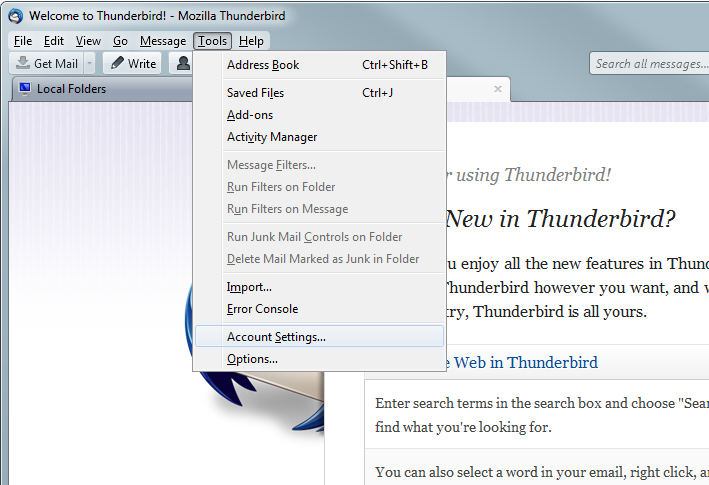
2. Click Account Actions and select Add Mail Account...
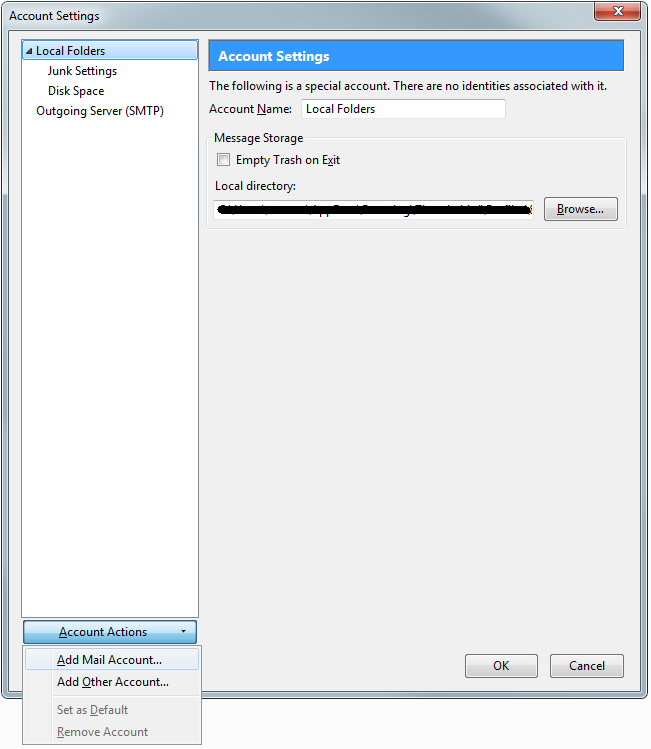
3. Enter in the requested information:
Your name: The users name
Email address: The email address
Password: The email accounts password
4. Click Continue.
5. Thunderbird will attempt to auto detect your settings. Once done choose the type of email account you want to configure. We recommend POP3. Thunderbird will get most of the settings right, except for the username and SMTP port. To fix this click Manual Config.
6. Change the Username to be the full email address and the SMTP port to 2525. The settings should be the same as below, changing yourdomain.com to your domain.
7. A warning will be displayed because the mail servers do not use encryption. Check I understand the risks and click Create Account.
8. Click OK
|