Compress & Extract with Plesk 11 |
Article ID: 2255 |
 Back to Search Back to Search
|
One of Plesk 11's best new features is the ability to compress and extract files from inside of the file manager.
Please follow the steps below for accessing the zip/unzip feature in Plesks File Manager.
-
Log into your plesk control panel and select the Websites and domains tab from the top of the page. If your control panel is in Service Provider view you will need to navigate to the subscription in questions control panel view.
-
Using the small arrow tab at the bottom of the domain window (small circle) expand the central box to show the file manager icon.(large circle) Select the file manager icon.
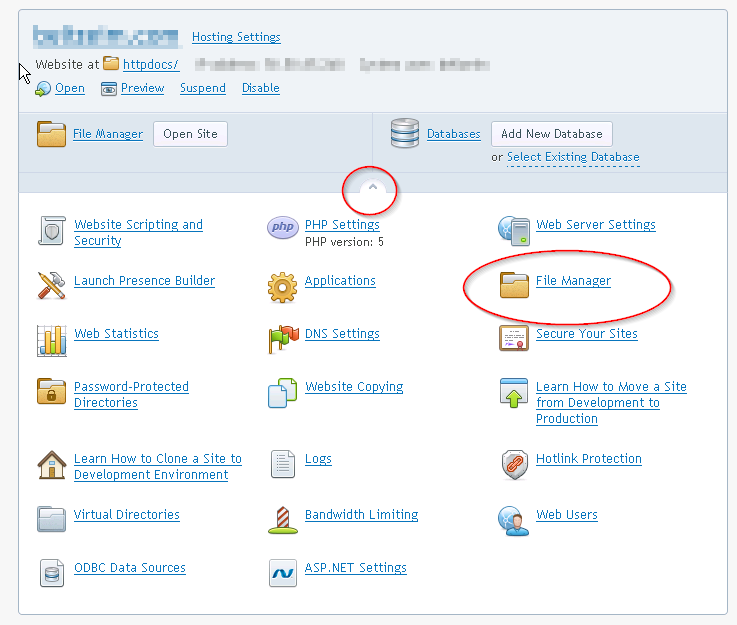
-
If you are trying to compress the httpdocs folder which is usually on the site root than select the root directory link.
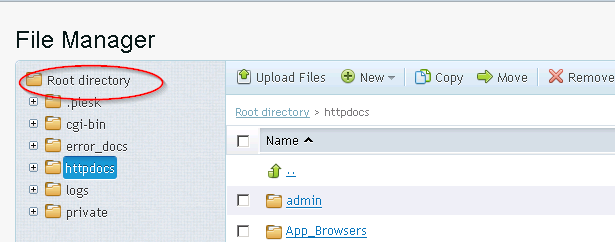
-
In the main window select the checkboxes for the files and/or folders that you want to compress. Than select the More link at the top of File Manager, here you will see the Extract or Add to Archive options. Use the Add to Archive to create .zip files of your files, and use the extract option to unzip the files.
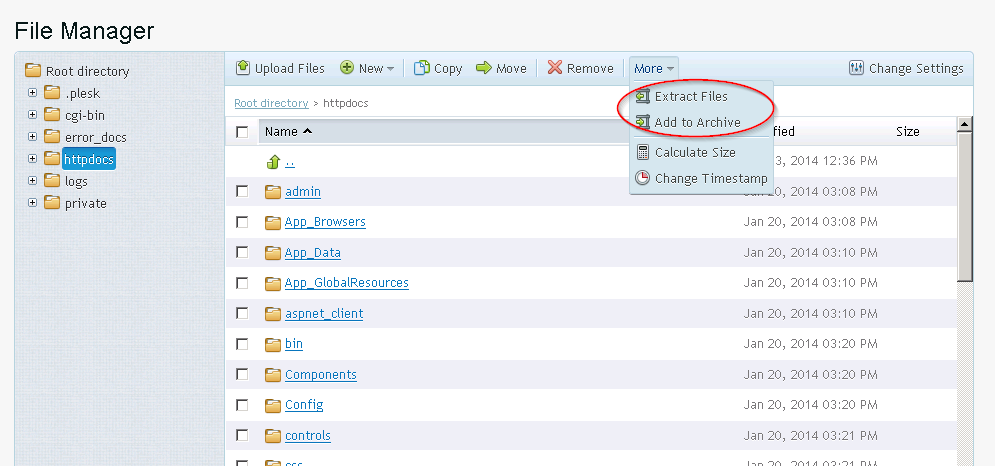
|
| |
| Downloads Associated With This Article |
| No downloads are currently associated with this article. |