As a courtesy we have provided this information about how to conifgure your account in this product, but we do not endorse or directly support third-party products, and we are not responisble for the functions or reliability of the product. The following directions are for adding a new account. If the account already exists in your email client then you will need to simply edit the account settings to match those outined in http://knowledge.3essentials.com/web-hosting/article/1798/How-do-I-configure-my-email-client.html.
1. Click Tools and select Account Settings...
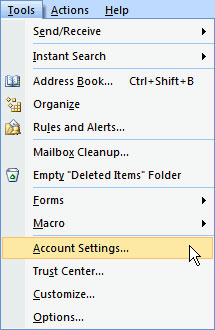
2. Click New for a new account.
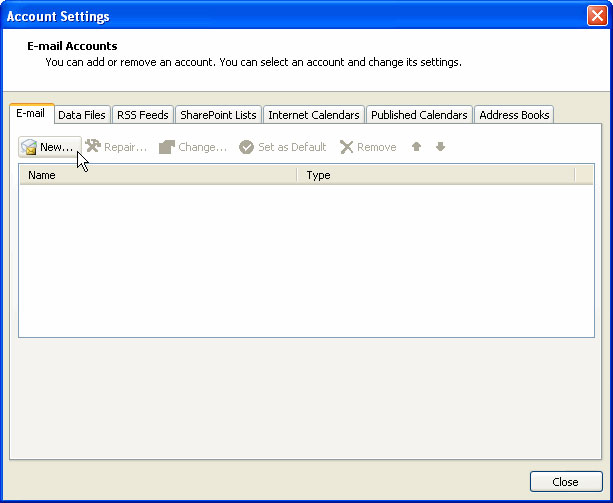
3. Check Manually configure server settings or additional server types and click Next.
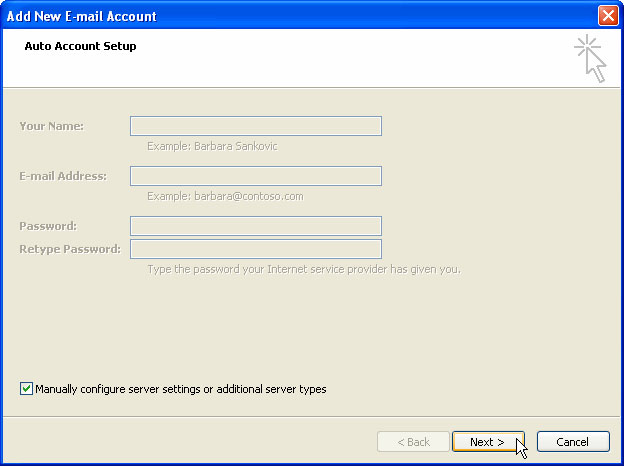
4. Select Internet E-mail and click Next.
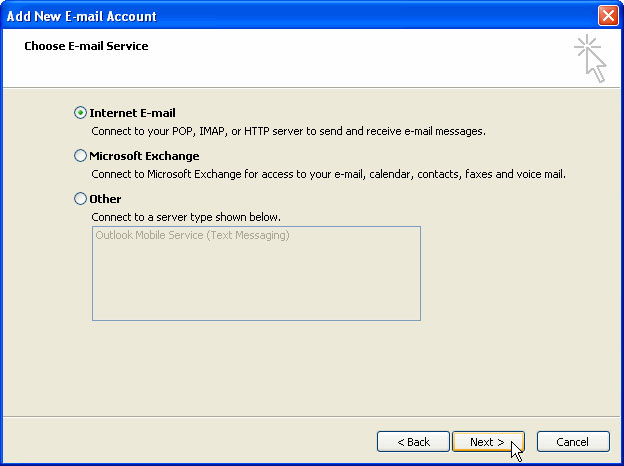
5. Enter the requested information ( where yourdomain.com is changed to your domain ):
User Information:
Your Name: The name of the mail user
E-Mail Address: The email address of the mail user, (ie user@yourdomain.com)
Server Information:
Incoming Mail Server: mail.yourdomain.com
Outgoing Mail Server: mail.yourdomain.com
Logon Information:
User Name: Enter the full email address (incoming mail server and external mail server)
Password: Enter the users password (incoming mail server and external mail server)
[ ] Log on using Secure Password Authentication (SPA) Leave unchecked.
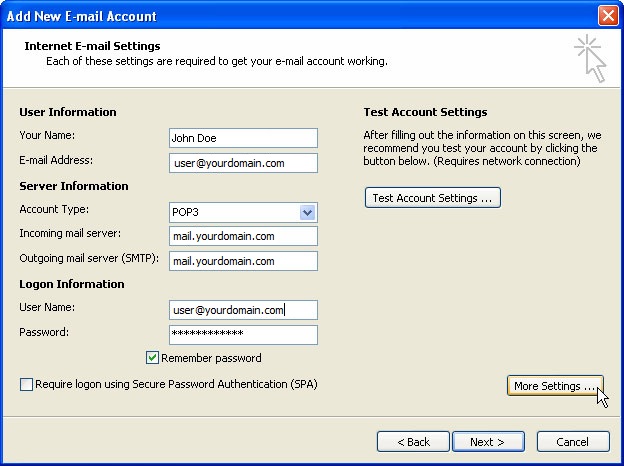
6. Click on More Settings ...
7. Select the Outgoing Server Tab. Check My outgoing server (SMTP) requires authentication. Select Use same settings as my incoming mail server.
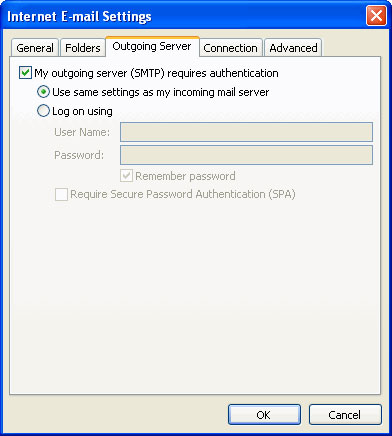
8. Select the Advanced tab.
Incoming Server (POP3 or IMAP): For POP3 use Port 110. If you are using IMAP the port is 143.
[ ] This server requires a secure connection (SSL) Unchecked.
Outgoing Server (SMTP): 25 or 2525
In the Use the following type of encrypted connection dropdown, select None
Certain ISP's block port 25, so use 2525 for the SMTP port. For dedicated servers, Port 2525 isn't added as an alternate port by default. If you need us to open this port for you please submit a support ticket.
9. Click OK in the Internet E-Mail Settings.
10. Click Next.
11. Click Finish.
|