As a courtesy we have provided this information about how to conifgure your account in this product, but we do not endorse or directly support third-party products, and we are not responisble for the functions or reliability of the product. The following directions are for adding a new account. If the account already exists in your email client then you will need to simply edit the account settings to match those outined in http://knowledge.3essentials.com/web-hosting/article/1798/How-do-I-configure-my-email-client.html.
1. Open the Applications menu.
2. Open the Email application.
3. If you have already added one or more email accounts, tap the Menu button and then tap Accounts. When the Accounts screen appears, tap Menu and then Add Account.
4. Enter your account information.
Email address: your full email address
Password: your password
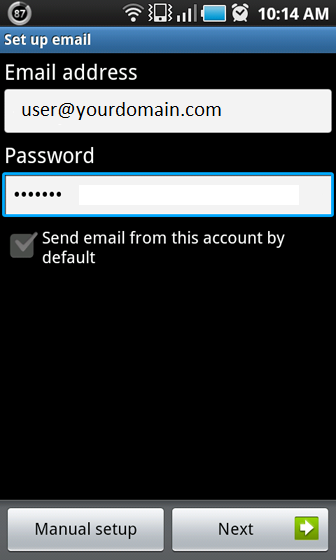
5. Tap Manual setup.
6. Choose IMAP or POP3 account.
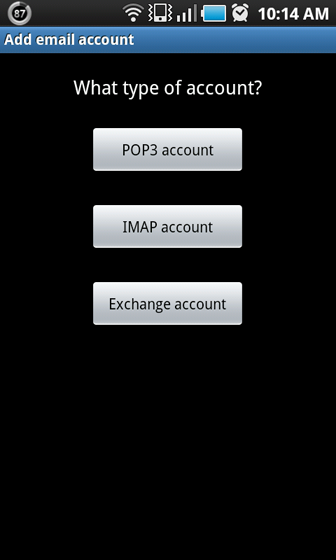
7. Enter your incoming server settings.
User name: your full email address
Password: your password
POP3/IMAP server: mail.yourdomain.com
Port: 110 for POP3 and 143 for IMAP
Security type: None
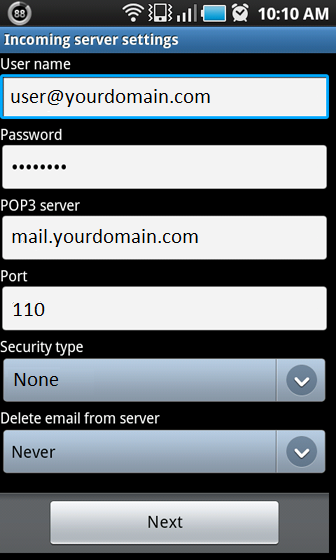
8. Tap Next.
9. Enter your outgoing server settings.
SMTP server: mail.yourdomain.com
Port: 2525 or 25
Security type: None
Require sign-in: checked
User name: your full email address
Password: your password
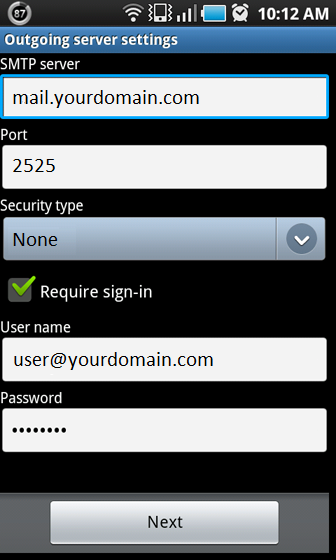
10. Tap Next.
11. Select how often you would to check for new email and tap Next.
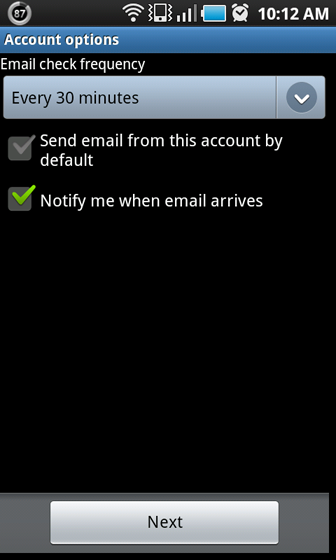
12. Type the name you would like to have appear on outgoing email, then tap Done.
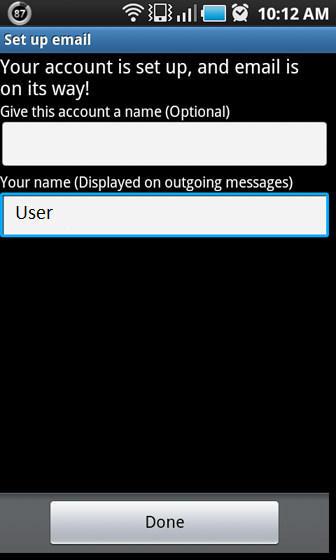
|