As a courtesy we have provided this information about how to conifgure your account in this product, but we do not endorse or directly support third-party products, and we are not responisble for the functions or reliability of the product. The following directions are for adding a new account. If the account already exists in your email client then you will need to simply edit the account settings to match those outined in http://knowledge.3essentials.com/web-hosting/article/1798/How-do-I-configure-my-email-client.html.
1. In Windows Live Mail, go to the Accounts menu and click on Email.
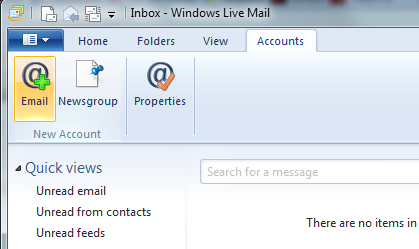
2. Enter the requested information
Email address: Your email address
Password: Your password
Check Remember this password
Display Name: Your Name
Check Manually Configure server settings
2. Click Next
3. Enter the requested information ( where youdomain.com is changed to your domain ):
Incoming server information
Server type: POP or IMAP
Server address: mail.yourdomain.com
Port: 110 for POP, 143 for IMAP
Authentication using: Clear text
Logon user name: Your full email address
Outgoing server information
Server address: mail.yourdomain.com
Port: 2525
Uncheck Requires a secure connection (SSL)
Check Requires authentication
4. Click Next.
|