As a courtesy we have provided this information about how to conifgure your account in this product, but we do not endorse or directly support third-party products, and we are not responisble for the functions or reliability of the product. The following directions are for adding a new account. If the account already exists in your email client then you will need to simply edit the account settings to match those outined in http://knowledge.3essentials.com/web-hosting/article/1798/How-do-I-configure-my-email-client.html.
1. Locate and press Settings. I may be on a different screen or different location then shown here.
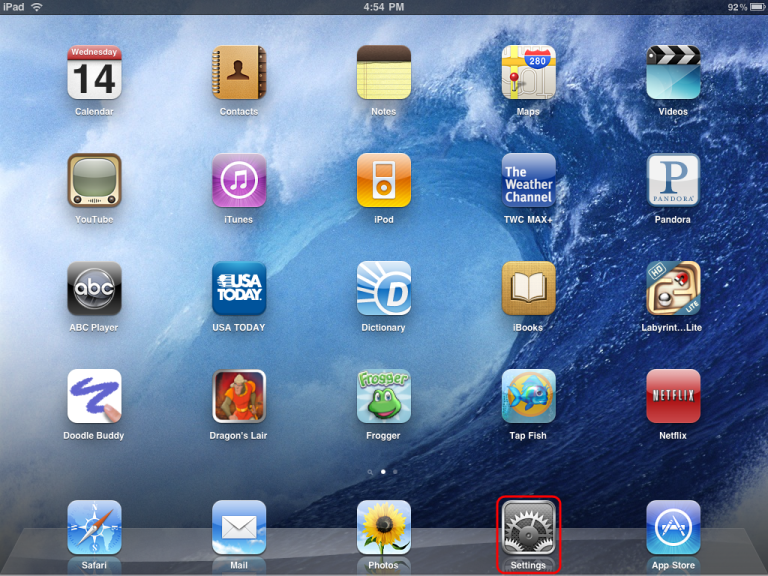
2. Tap Mail, Contacts, Calendars.
3. Tap Add Account...
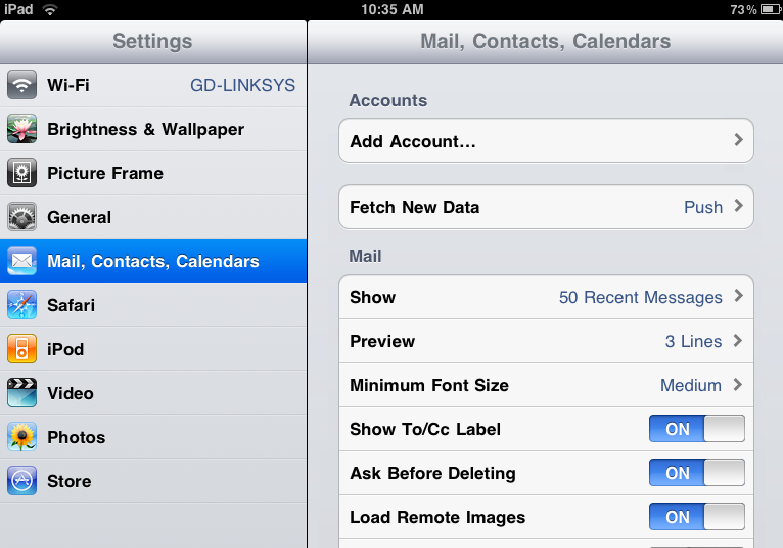
4. Tap Other.
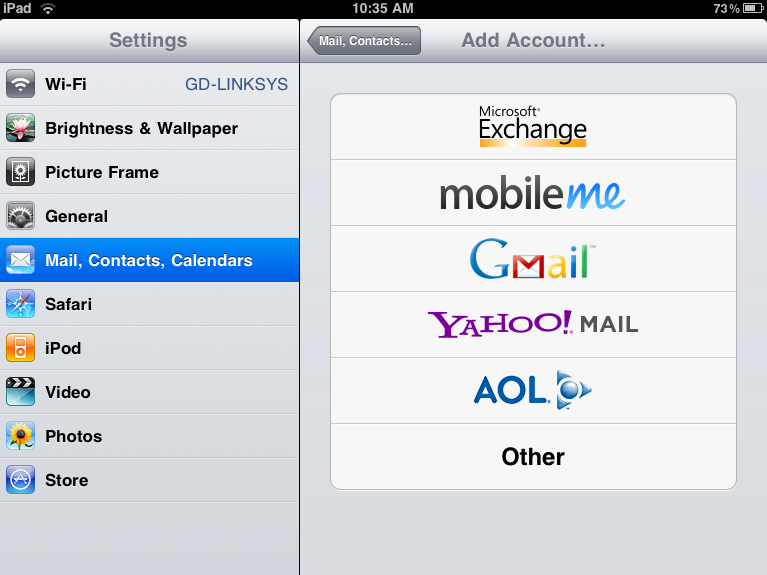
5. Tap Add Mail Account.
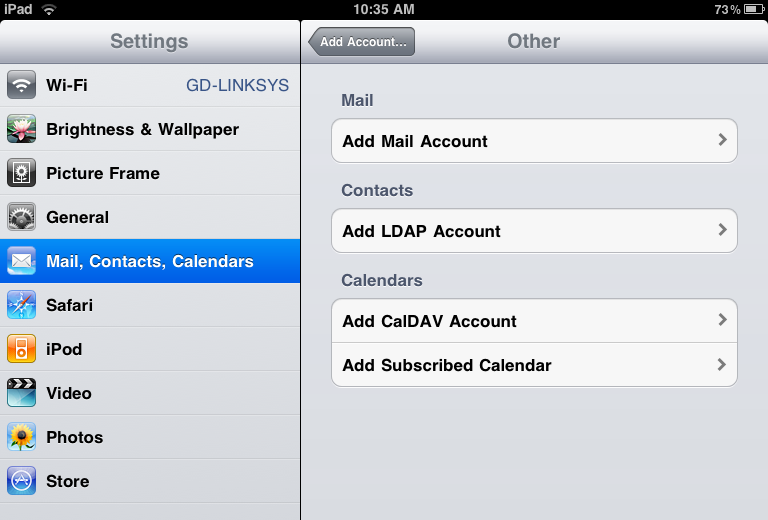
6. Enter the following information:
Name: Your Name
Address: Your email address ( ie. user@yourdomain.com )
Password: Your password
Description: One will automatically appear. You can change if if you want to. ( ie. 3E Account )
7. Tap Save
7. Select POP.
8. Enter the Incoming and Outgoing Mail Server Information. Outgoing Mail Server indicates the username and password is optional, but it is required.
Incoming and Outgoing Mail Server: ( replace yourdomain.com with your domain )
Host Name: mail.yourdomain.com
User Name: enter the full email address
Password: enter the users password
9. Tap Save in the top right of the Enter your account information screen.
10. On the Secure Connection Failed popup tap Cancel.
11. Tap Save again.
12. Tap Save in the New Account popup.
13. Tap the account you just created in the Mail, Contacts, Calendars screen.
14. Tap SMTP mail.yourdomain.com.
15. Tap mail.yourdomain.com On.
16. Verify the following settings:
Outgoing Mail Server
Use SSL: OFF
Authentication: Password
Server Port: 2525
17. Tap Done.
18. Tap Advanced.
18. Verify the following settings:
Incoming Settings
Use SSL: OFF
Authentication: Password
Server Port: 110 (POP) or 143 (IMAP)
19. Tap Done.
|