How do you connect to the console/admin session using MSTSC? |
Article ID: 1993 |
 Back to Search Back to Search
|
RDTabs is our preferred RDP client for accessing Virtual Servers and Virtual Desktop systems hosted with 3Essentials. And you can find our instructions for connecting to the admin/console session via RDTabs here:
If you're not up to speed on RDP sessions and the admin/console session, we recommend you review this article first:
To connect to the admin/console session with MSTSC, use the following instructions:
-
This will vary depending on which version of mstsc you have, and unfortunately there's no simple checkbox like RDtabs has (it's why RDtabs is our recommended solution... did we mention RDtabs is our recommended solution?).
-
To determine which version of mstsc you have, click START > RUN, and in the run box enter: mstsc /?
-
You will get a pop up with the mstsc options which will match one of the following images.... either specifying /admin or /console as the right option for launching mstsc with instructions for using the console/admin session on your server.
-
-
Depending on which pop-up you received, close the pop-up by clicking OK, and go back to START > RUN, and execute either:
-
mstsc /admin
-
mstsc /console
-
You'll get a connection window that looks like this...
-
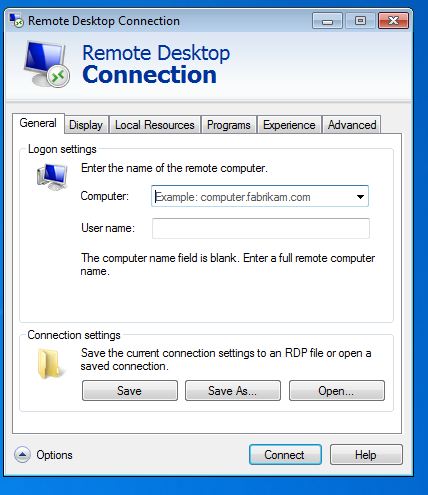
-
note there's no indicator that you properly launched it with the admin/console option... did we mention that RDTabs is our recommended solution?
-
fill in the computername, username and password for the system you are connecting to, and click Connect.
|
| |
| Downloads Associated With This Article |
| No downloads are currently associated with this article. |